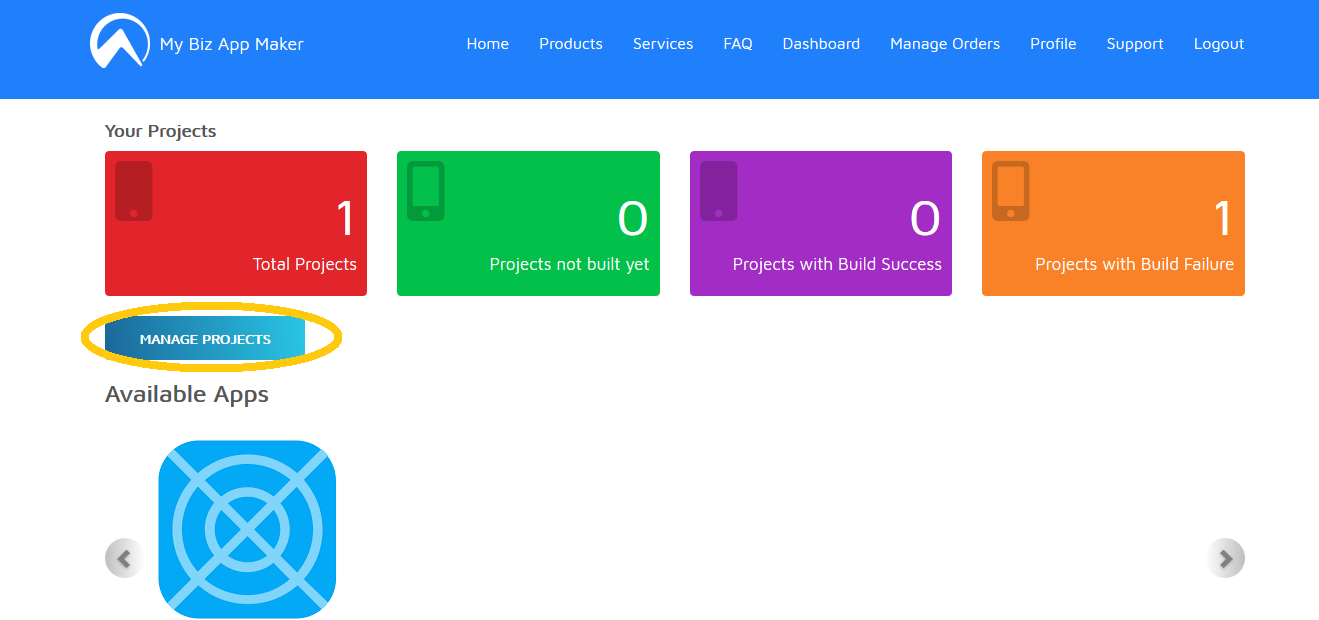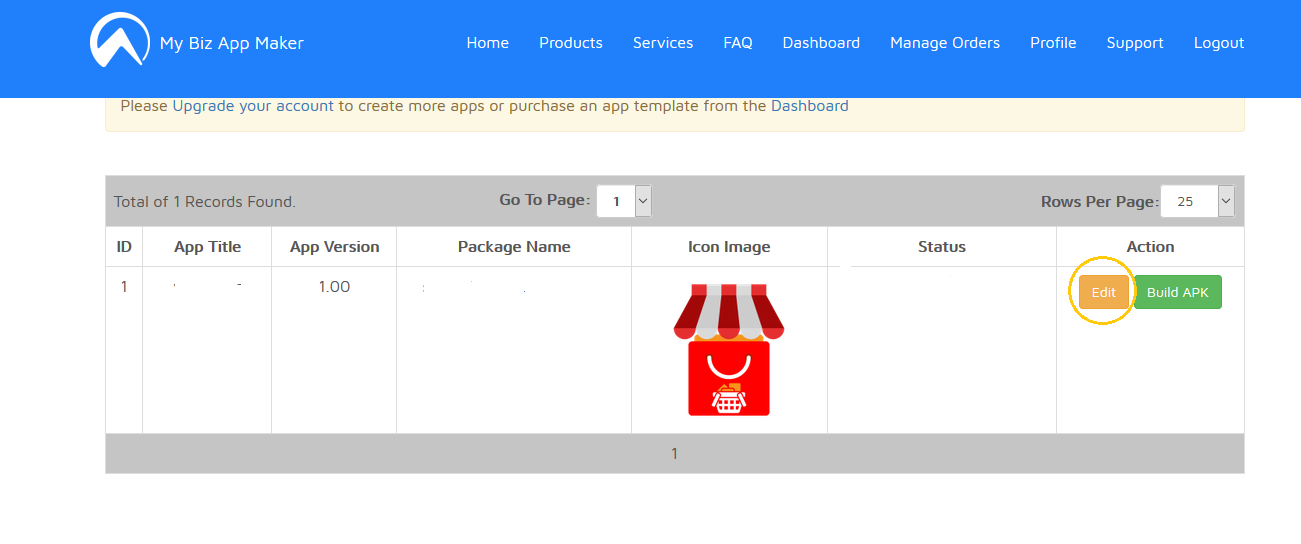Step 1: Creating an app on InnateApps
-
Login to InnateApps and click on Push Notifications
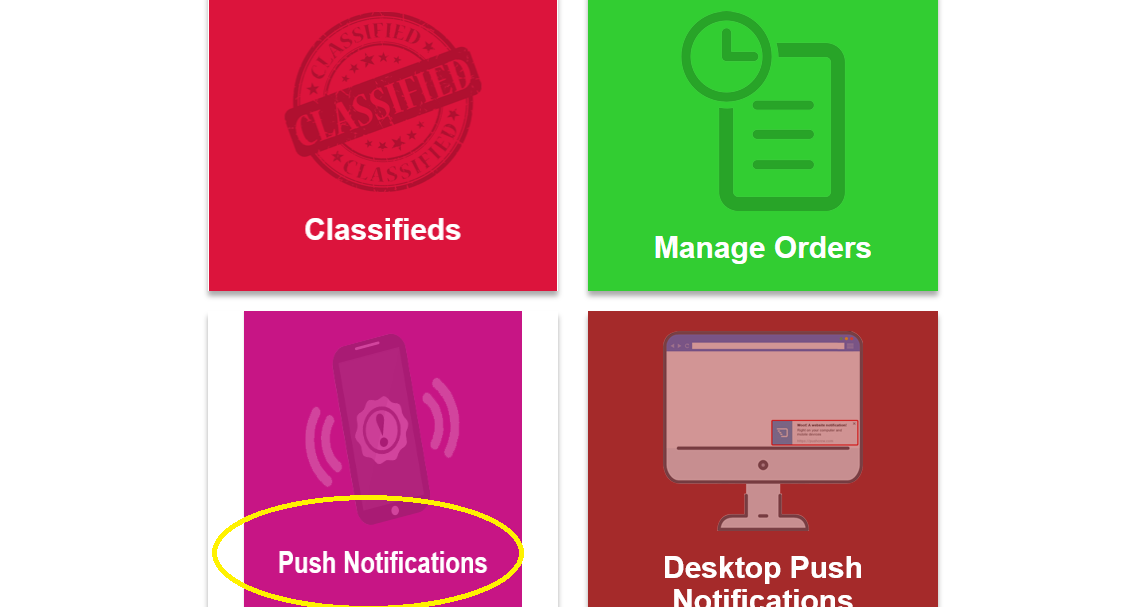
-
On the next page click on Add New Appicon as shown below.
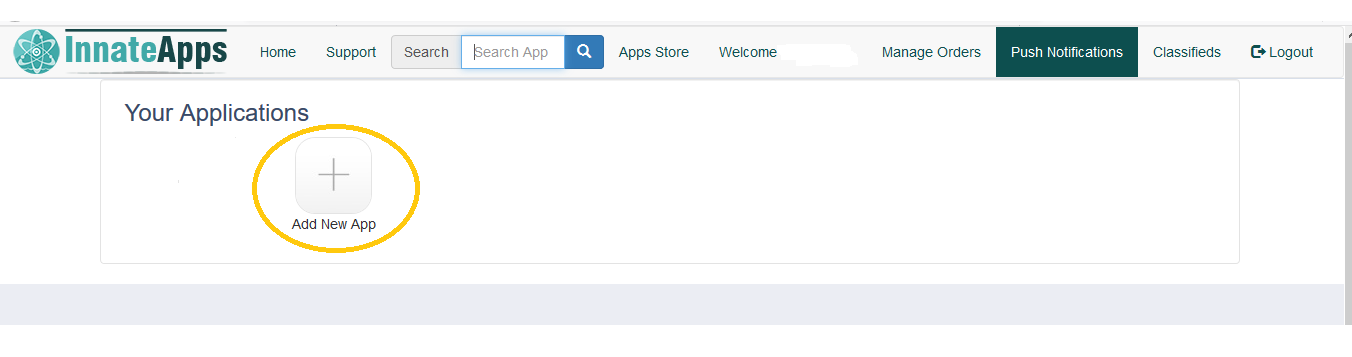
-
On the next page, enter the App Title and choose an icon for your app and click Add Button.